Windows 11’s Automatic Super Resolution and DirectSR: what we know
Microsoft appears to have hidden its next AI-powered enhancement within a test build of Windows 11: Automatic Super Resolution, which could be Microsoft’s answer to image-enhancement technologies like Nvidia’s DLSS. It seems just as likely, however, to be an overarching control, like the Dynamic Lighting feature.
Twitter user @PhantomofEarth was among the first to report the new feature this week, hidden away in Windows 11 Build 26052. That build right now appears in both the Canary and Dev Channels of Microsoft’s Windows 11 Insider channels, and comes with the caveat that Microsoft may never release this specific feature to the general public. Given its focus on AI, though, it appears likely.
It appears that Microsoft will make this new feature available to developers as DirectSR, according to an advance program of the Game Developer Conference. “Microsoft will provide a preview into DirectSR, making it easier than ever for game devs to scale super resolution support across Windows devices,” with the presentation being made by executives from Microsoft, AMD, and Nvidia.
Microsoft said on February 28 that DirectSR will serve as the API for improving the vidual resolution and display quality in games. The company confirmed our earlier speculation (see below) that it would operate like Nvidia’s DLSS Super Resolution. Using DirectSR, a game developer can basically enable NVIDIA DLSS Super Resolution, AMD FidelityFX Super Resolution, and Intel XeSS, Microsoft said.
“We’re thrilled to announce DirectSR, our new API designed in partnership with GPU hardware vendors to enable seamless integration of Super Resolution (SR) into the next generation of games,” Microsoft wrote. “Super Resolution is a cutting-edge technique that increases the resolution and visual quality in games. DirectSR is the missing link developers have been waiting for when approaching SR integration, providing a smoother, more efficient experience that scales across hardware. This API enables multi-vendor SR through a common set of inputs and outputs, allowing a single code path to activate a variety of solutions including Nvidia DLSS Super Resolution, AMD FidelityFX Super Resolution, and Intel XeSS.”
Where is Automatic Super Resolution in Windows?Automatic Super Resolution is as hidden as hidden can be, though. The Twitter users that discovered it used special tools that dive deep into the Windows code and turn on new features. Some of these features are deliberately left off so that Microsoft can perform A/B testing to see how users react. I used the same tool to flip on Automatic Super Resolution.
Once enabled, Automatic Super Resolution, or Auto SR, appears within the Windows 11 Settings menu (System > Display > Graphics), right above the AutoHDR setting that Microsoft launched in 2021. Microsoft includes a placeholder link to tell you “More about Auto SR,” but it just links to Microsoft’s DirectX developer blog. It also includes a toggle to turn the feature on and off.
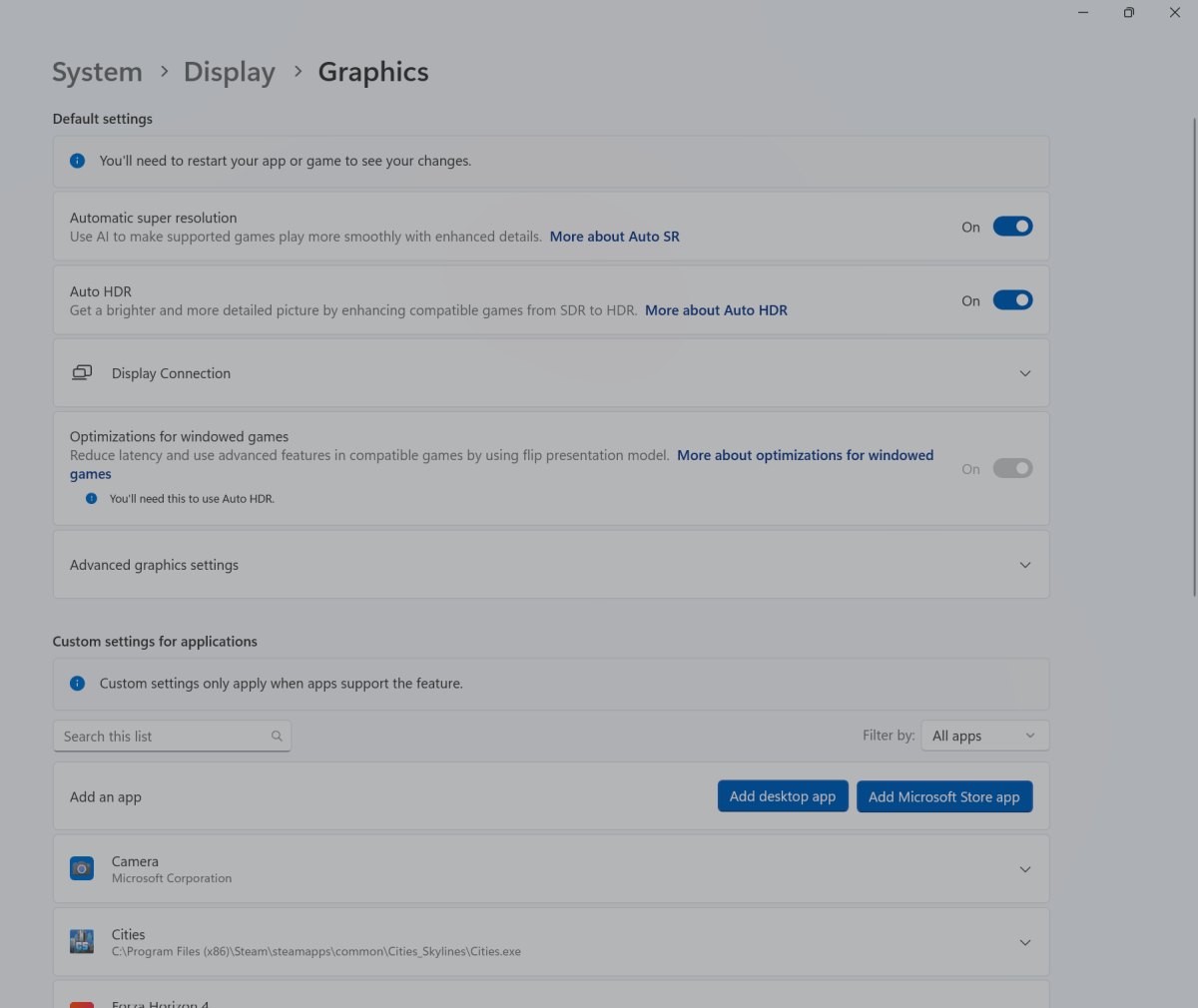 When enabled, Automatic Super Resolution can be found within the Windows 11 Settings menu.
When enabled, Automatic Super Resolution can be found within the Windows 11 Settings menu.Mark Hachman / IDG
That’s not all, though. You can also scroll down the same page to a list of games that you have installed on your PC, and turn Auto SR on or off for each specific game. Interestingly, what you can’t do is toggle on Auto SR and Auto HDR at the same time. Whether those two functions interfere with one another or not, I don’t know. Auto SR also allows for two other options: to turn it on, and to turn it on and leave it at the same resolution.
So what does it do? Unfortunately, not much, in my limited testing.
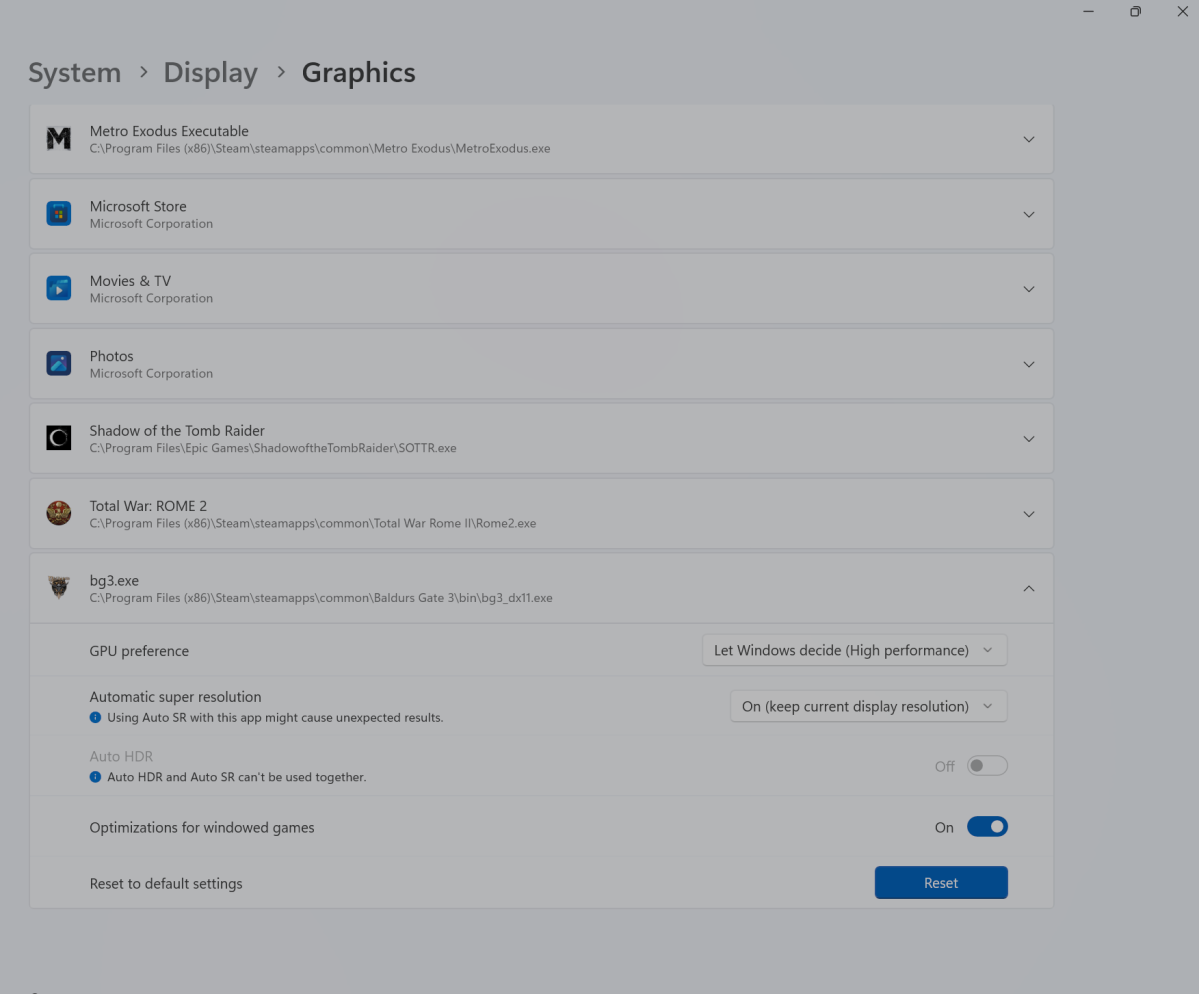 Currently, Auto Super Resolution can be selected for specific games.
Currently, Auto Super Resolution can be selected for specific games.Mark Hachman / IDG
The term “Auto Super Resolution” appears to imply that the technology would work something like AMD’s FidelityFX Super Resolution or Nvidia’s DLSS. Both render frames in a lower-resolution, then upscale them to a higher-resolution to (ideally) give you the higher-frame rate of a lower-res output but the image quality of higher resolution. FSR 2.0 and DLSS 2.0 both improve on this basic premise, though there are quality controls to balance performance and image quality even further.
I downloaded Build 26052 (in the Dev Channel) onto a Microsoft Surface Laptop Studio 2, with an Intel Core i7-13700H, an Nvidia GeForce RTX 4050 GPU, and an Intel Gen 3 Movidius 3700VC NPU inside. That should have covered my bases with a leading CPU, GPU, and NPU.
I tried two games: the original Cities: Skylines and Baldur’s Gate 3. To be fair, neither includes a specific benchmark mode, but they’re also configurable so that you can look at a particular scene at length to assess it for image quality and frame rate. I viewed a scene with Auto SR off, exited the game, turned it on, and restarted.
I have to say that I noticed no differences between the two. BG3 showed the most variability in frame rate; I left the display at the default 2400×1600, set Settings to High, and checked to make sure all of the image enhancement technologies were turned off. Set to off, frame rates varied between 56fps to 66fps; while Auto SR was on, they varied between 50fps and 71fps. The image quality looked the same, though with the Auto SR on the image was captured at dimmer lighting.

 Windows 11 Auto Super Resolution off (left) and on (right).
Windows 11 Auto Super Resolution off (left) and on (right).
Automatic Super Resolution also allows you to run the feature without being tied to a specific resolution. In this case, however, a game like Cities: Skylines just zoomed into a quarter of the screen in the upper left. Since Cities places its menu options in the center of the screen and its UI at the bottom, the game was basically unplayable and unconfigurable.
The question, of course, is what Auto Super Resolution is supposed to do. We asked Microsoft to address this question on Monday, and company representatives hadn’t responded by press time on Tuesday.
Is Auto SR just another Dynamic Lighting?It seems very possible that Auto Super Resolution may just be Microsoft’s attempt to inject Windows into the hierarchy of apps and settings that control games. The closest analogy is Dynamic Lighting, the control setting within Windows 11. Gaming PCs and peripherals ship with their own apps to control per-key RGB, but they can be tricky, conflict with one another, and sometimes just not work. By placing these controls in the easy-to-find (?) Windows Settings, Microsoft argues that you’ll have an easier time making sense of it all.
That sounds great, but peripheral and laptop makers have to agree. I recently tested an MSI gaming notebook. While the notebook’s SteelSeries GG software control managed the laptop’s light bar just fine, Dynamic Lighting didn’t do a thing. Could we see the same sort of conflict within Auto SR? It seems likely.
I tested both games while using Steam, however. I think it’s possible that we could see Auto SR as an exclusive to games played via the Windows Xbox app for PC, where Microsoft would have more control. Weirdly, one app I’d downloaded via Xbox Game Pass, Cities: Skylines 2, wasn’t even listed as an option for Auto SR.
The bottom line, though, is that developers are getting smarter about how games are rendered to maximize their available performance — AI or not. We’ll wait and see whether Automatic Super Resolution makes its way into Windows 11 24H2, set to debut this fall.
This story was originally published on Feb. 13, 2024 and updated on Feb. 29 to note Microsoft’s upcoming announcement of DirectSR.
Windows