Best external drives 2024: Backup, storage, and portability
External USB/Thunderbolt drives are a super-convenient way to quickly back up your important files, as well as store any data that you don’t need on your computer’s internal storage. They’re also an extremely handy way to transport data between locations and devices.
While any of these would be a great reason to pick up an external drive, the advantages of having reliable backup is the number-one reason your setup isn’t complete without one. Why? Chances are you have important data on your PC that you can’t afford to lose. To protect that data you’ll want to do two things: store it off-site on the cloud if possible and back it up to an external drive. This way you ensure your data is completely safe should anything go wrong with your computer.
While we highly recommend that you consider cloud storage as a backup option, restoring from local storage is generally far, far faster than pulling your data down from the cloud. Therefore, an external drive should be your primary hedge against disaster.
Why you should trust us: We’re PCWorld. We’ve been putting computer hardware through its paces for decades. We’ve seen it all and we know how to root out a drive’s strengths and weaknesses, using a combination of rigorous benchmark testing and real-world hands-on use. Below we offer our expert recommendations on the best external drives for everything from blazing-fast performance, to budget options, to portability, and more.
Updated May 10, 2024 to include two new additions to our list of recommendations: The SK Hynix Tube T31, a thumb drive that offers the performance of an SSD; and the SanDisk Desk Drive, which is a compelling SSD option for large backups. Read our summaries below to learn more.
Crucial X9 Pro – Best 10Gbps external SSD


Pros
- Super small form factor
- Great 10Gbps performance
- Handsome design
Cons
- Not the least expensive 10Gbps SSD available
Not everyone wants or even needs 20Gbps USB drive performance, which comes at a price premium anyway. The Crucial X9 strikes a compelling balance between top-shelf performance and affordability that should please the majority of users. In our benchmark tests, it traded top scores with the SK Hynix Beetle (our runner-up choice below), but at a significantly lower cost. Making it an indisputable win-win for consumers.
It’s also handsome, described by our reviewer as “a svelte object of desire.” More importantly, it feels well made, and is rated for IP55 dust and spray resistance, so you don’t have to baby this portable drive when you take it out.
Read our full Crucial X9 Pro review SK Hynix Beetle X31 – Best 10Gbps external SSD runner-up


Pros
- Top 10Gbps performer
- Compact, rounded design
Cons
- Available only in pale gold
- Pricier than the competition
As stated above, the SK Hynix Beetle X31 is every bit the performer as our top pick in the 10Gbps realm, with the two enjoying an equal number of wins in our benchmarks and handily besting the competition. But where the SK Hynix loses its edge is on price. Right now, it’s about $13 more for 1TB than the Crucial X9.
It’s also more blinged out. Peep that gold scarab-inspired exterior. It will sit proudly on any desk, and for some buyers that might make the extra cost worth it.
Read our full SK Hynix Beetle X31 review Crucial X6 Portable SSD (2TB) – Best budget 10Gbps external SSD


Pros
- Ergonomic design
- Good everyday performance
- Very affordable for an external SSD
Cons
- Performance tanks when cache runs out
The Crucial X6 Portable SSD is square to be hip (search Huey Lewis). Or placed in your hip pocket, at any rate. In a sea of portable SSDs whose shape and sometimes sharp edges makes them a literal pain when situated in your shirt or trousers, the thin, rounded-edge X6 is a sigh of relief. It’s not state-of-the-art fast, but it’s fast enough for most users and extremely affordable.
Read our full Crucial X6 Portable SSD review SK Hynix Tube T31 USB SSD stick – Best thumb drive SSD


Pros
- Fast like an external SSD
- Decently affordable
- Small form factor
- Captive Type-A USB connector
Cons
- Costs more than the common thumb drive
There’s something to be said for the thumb drive form factor. It’s eminently portable, being both small and eschewing the necessity of a connector cable. It’s also versatile as it can slot into the ubiquitous USB-A port.
The SK Hynix Tube T31 combines all that thumb-drive convenience with SSD performance, for the best of the both worlds.
With 10Gbps NVMe storage, the wee Tube T31 performs like a cable-attached SSD, and definitively outperformed other thumb drives in its class. And while it’s priced relatively high compared to a standard thumb drive, it’s priced competitively for its performance.
There’s no better option if fast and cable-free storage is what you’re after.
Read our full SK Hynix Tube T31 USB SSD stick review Lexar SL600 Blaze – Best 20Gbps external SSD


Pros
- Good 20Gbps performer
- Top bang for the buck
- Five-year warranty
Cons
- 4TB model not yet available
Let’s face it, the competition is very close in the top tier of 20Gbps external drives, with name-brand contenders trading wins up and down the benchmark charts. Nevertheless, a winner is a winner, and cumulatively, the Lexar nudged out our previous champ, Crucial’s X10 Pro, even if only by a hair.
The upshot is that you can expect excellent performance from the Lexar SL600. On top of that, it comes in a uniquely shaped form factor, complete with an opening to accommodate a lanyard, if that’s how you roll. You can even take the highly portable drive’s design a step further by opting for the SL660 variant that comes with RGB lighting around its miniature handle. The drive comes with the standard five year warranty.
When performance is this closely matched among products, the determining factor should be price. And in that respect, too, the SL600 is neck-and-neck with the Crucial X10 Pro, and priced slightly to significantly cheaper than some of its competitors, at least as of this writing — particularly at the 2TB level.
Teamgroup M200 – Best budget 20Gbps SSD


Pros
- Fast everyday performance
- Available in up to 8TB (eventually) capacity
- Attractively styled
Cons
- No TBW rating
- Company will change components if shortages demand
- Writes slow to 200MBps off cache
Rated for 20Gbps and selling for $90 with 1TB of storage, the Teamgroup M200 is an attractive (in a military fashion) external drive for the budget-conscious performance enthusiast.
It might not be as cheap as the Crucial X6, but for the extra outlay you get outstanding everyday performance — in many tests, it’s the fastest 20Gbps drive we’ve ever tested. At just 4.13-inches long and 2.18-inches wide and weighing under 3 ounces, it’s also extremely portable and its slick styling will appeal to gamers.
Read our full Teamgroup T-Force M200 20Gbps USB SSD review Samsung T7 Shield 4TB – Best 20Gbps high-capacity performance drive


Pros
- Fast 1GBps sustained transfers
- Excellent real world performance
- Vast 4TB capacity
- Svelte and handsome
Cons
- Not cheap
- Small 4K performance glitch under CrystalDiskMark 8 writing 4K files
Once our top pick overall, the Samsung T7 Shield has been overtake in raw speeds by the two newcomers above. But if the 2TB limit of the drives above has you feeling too confined, the T7 Shield 4TB is a good option.
The T7 Shield also leans into physical protection, with an IP65 ratings against particulate matter and water spray. Going hiking with your data? A T7 Shield is a good choice, and you can secure it with software-based password protection in lieu of a fingerprint.
With its top-tier speeds and large capacity, the T7 4TB model is capable of handling the largest end-user data sets on the go.
Read our full Samsung T7 4TB review Sandisk Pro-Blade Transport – Best 20Gbps modular storage


Pros
- Fast 20Gbps performance
- Modular storage
- More affordable than you might think (as currently discounted)
Cons
- Some non-fatal operational glitches
The SanDisk Pro-Blade Transport is a portable SSD dock that can be thought of as a cross between removable media and high-speed NVMe. It comes with easy-to-use removable storage cartridges for fast rotating backup. Additionally, it’s a good way to organize projects by their own media as well. The SanDisk Pro-Blade Transport’s modular design allows users to expand their TB count over the same connection and keep everything together and organized in neat, handsome cartridges.
The cartridges come in 1TB, 2TB, and 4TB capacities and are all capable of transferring at speeds of 20Gbps. In our speed tests, the Pro-Blade’s cartridges did well in both synthetic benchmarks as well as real-world transfers, with good sustained speeds throughout both the shorter 48GB and longer 450GB read/write tests. We did notice a few hiccups though when the drive’s system would lock up and we needed to manually reboot it to fix the issue. These only came about during rigorous testing scenarios and aren’t likely to affect day-to-day usage. Also, this is something that SanDisk should be able to fix with a software update and it wasn’t a major issue anyways. Overall, this sleek storage system is a great option for organizing your storage and for those who need ultimate flexibility.
Read our full Sandisk Pro-Blade Transport review OWC Express 1M2 USB4 SSD – Best USB4/Thunderbolt combo external SSD


Pros
- Over 30GBps transfers with USB4
- Works with all USB and Thunderbolt 3/4 ports
- Available unpopulated so you can leverage any NVMe SSD
Cons
- A bit pricey when loaded with an SSD
- Large (but beefy) for an external SSD
Sure the SanDisk Pro-G40 is a fast, dual USB/Thunderbolt drive, but the OWC Express 1M2 takes fast USB transfers to a whole new level with USB4. The new USB4 technology allows for blazing-fast data transfer rates up to a maximum of 40Gbps — the same as Thunderbolt 4. And the OWC Express proves it. In our tests, it was the fastest external drive over every bus: Thunderbolt 4, 20Gbps USB, and 10Gbps USB. So no matter what you choose to use, the 1M2 is the ultimate drive for speed.
The drive itself looks very much like a giant silver heatsink (the pink hue is the result of lighting) and feels quite large and hefty compared to some of the other drives on this list. We don’t mind it as the whole design makes the drive feel like it means business, but it doesn’t make the 1M2 the most portable external SSD either. Regardless, the OWC Express 1M2 is currently one of the absolute fastest external drives around if you’re feeling the need for speed.
Read our full OWC Express 1M2 USB4 SSD review SanDisk Desk Drive 10Gbps USB SSD – Best external SSD for backups


Pros
- Available in large 4TB and 8TB capacities
- Good 10Gbps performer
- Attractive and unusual, if somewhat large, heat-shedding design
Cons
- Requires AC adapter
As the name suggests, the SanDisk Desk Drive isn’t meant to be portable, unlike many of the external drives on this list. It’s not only to bulky for a pocket, or even a laptop bag, but it also requires an AC adapter.
But that doesn’t detract from its utility, because the Desk Drive is really best suited for backups. That’s evident in the fact that it only comes in 4GB and 8GB capacities, priced competitively at $250 and $700 respectively.
Granted, that’s a lot more per-gigabyte than you’d pay for a backup hard drive. But with the Desk Drive you get brisk 10Gbps performance, and the assurance that comes from an SSD’s lack of moving parts. In other words, the price-per-performance makes it a wash with an HDD.
Read our full SanDisk Desk Drive 10Gbps USB SSD review WD My Passport 5TB – Best external hard drive


Pros
- Up to 5TB in capacity
- Low price per gigabyte
- Innovative and attractive styling
Cons
- A bit slower than most external hard drives
If your primary need from an external drive is data backup, WD’s My Passport 5TB is for you. You want to know why? It’s right there in the name — that extra 1TB can be invaluable in this age of 4K/8K. Furthermore, you don’t need the speed of an SSD to perform maintenance backups, which can be scheduled for times that create the least possible disruption. And by going with a hard drive over SSD, you can save loads of money.
Read our full My Passport 5TB external hard drive review Our latest external drive reviews- Adata SD810: This is a solid 20Gbps drive, as long as you aren’t in the habit of writing very large amounts of data to it on a regular basis, because in our tests, the drive slowed down considerably in that scenario. That being said, the 4TB capacity is a particularly good value at just $300.
- Lexar SL500: A stablemate of the Lexar SL600 — our pick for best 20Gbps external drive — the SL500 stands out for its very slim and attractive form factor. It has almost identical performance to the SL600, with the exception of performing slower than its sibling in our 48GB file writes.
- Corsair EX100U: This handsome drive, which could easily slide into a pocket, isn’t a great all-around performer, but if you’re mostly concerned with light workloads it will handle those tasks capably. On sale, it could easily earn its keep in that regard.

Yes, USB4 will provide the same massive throughput as Thunderbolt 3 at lower prices eventually, and likely far more products too.

Yes, USB4 will provide the same massive throughput as Thunderbolt 3 at lower prices eventually, and likely far more products too.

Yes, USB4 will provide the same massive throughput as Thunderbolt 3 at lower prices eventually, and likely far more products too.
Capacity versus priceFor most consumers, the primary shopping criteria for external storage are capacity and price. However, while you might think that the lowest-cost drives provide the most value–they don’t. In fact, dollar for dollar, cheaper low-capacity drives have always been the worst deal in terms of price per terabyte.
You can see the phenomena in the charts below where we compare the popular WD Elements desktop hard drive’s available capacities and prices. You’re paying more than twice as much per terabyte for the lowest-capacity drive versus the next step up. It’s almost as bad on the WD Elements Portable drive.
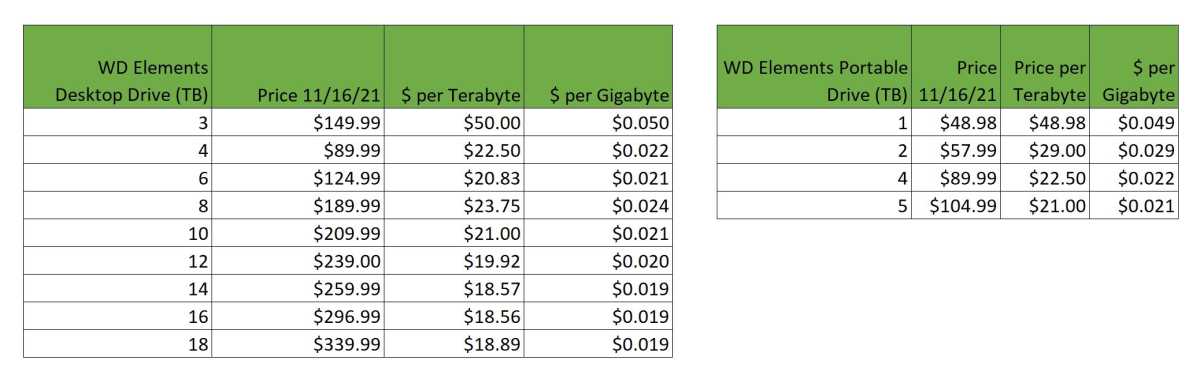
The worst value for an external hard drive is typically the lowest-capacity drive.

The worst value for an external hard drive is typically the lowest-capacity drive.
IDG

The worst value for an external hard drive is typically the lowest-capacity drive.
IDG
IDG
The best “value,” as you can see, typically means the most capacious hard drives. But it also means higher total cost, and not everyone needs maximum capacity.
How much capacity do you need?So how much storage do you actually need? For backup, we recommend a drive that’s at least twice the capacity of the total amount of data residing on your PC’s internal storage.
If you have 1TB of storage in your PC, a 2TB drive allows you to make a full backup while keeping previous versions, as well as additional differential and incremental backups. I.e., the larger the capacity, the more backups over a longer period of time you can keep, or the more PCs you can back up to the same drive.
While a desktop hard drive (read 3.5-inch) provides far more capacity (up to 26TB currently if you’re a data center), it also requires a power cable, weighs more, and generally won’t be as shock resistant as a portable 2.5-inch hard drive. The latter is designed to take bumps in a laptop, even when powered up. Then again, if you really want rugged–go the SSD route.
InterfaceThe vast majority of external drives today are USB drives. However, USB comes in many speeds: 5Gbps, 10Gbps, 20GBps, and—eventually with USB4—40Gbps as with Thunderbolt 3/4. Ignore the version number (3.x) and look for the speed.
The USB Forum has changed its nomenclature to indicate throughput speed—SuperSpeed USB 5Gbps (formerly USB 3.x gen 1), SuperSpeed USB 10Gbps (formerly USB 3.x gen 2), and SuperSpeed USB 20Gbps (formerly USB 3.2 2×2). For the sake of brevity (and our sanity), we generally shorten those to, for example, USB 10Gbps, 10Gbps USB, 10Gbps etc.
All USB hard drives use a slower standard, typically USB 5Gbps. No hard drive, unless combined with other drives in RAID 0 or above, can saturate even the 5Gbps interface (roughly 500MBps real-world after overhead). Because of that, you’ll never see one rated higher.
Where SuperSpeed 10Gbps/20Gbps, USB4, or Thunderbolt are of value is with the aforementioned RAID hard drive setups, or more likely—an SSD. USB 10Gbps is fast enough for most users, and getting cheaper by the week. A 10Gbps Samsung T7 Shield can be had for $80 in a 1TB capacity.
Faster USB 20Gbps (Gen 2×2) basically doubles speed but moves you into a higher-price bracket, with the Seagate Firecuda Gaming SSD costing $100 for only 500GB of storage. Although far faster than 5/10Gbps, there still aren’t a lot of USB 20Gbps/USB4 ports out there.
Thunderbolt 3 and the newer Thunderbolt 4 (almost exactly the same thing with stricter implementation requirements) are the highest-performing interfaces for external storage. The key negatives are the premium pricing and a general lack of compatibility with the far more popular USB.
That said, there are dual Thunderbolt/USB SSDs available such as the Sandisk Pro-G40. The G40 is pricey at $160 for 1TB, but a fantastic drive for those who can afford it. Pure Thunderbolt external SSDs can be even pricier, as they’re almost all sold by Mac-oriented boutique vendors such as OWC and Sabrent.

The top drive uses the older, slower Mini-USB interface. The second drive features the connector that replaced it: Micro B SuperSpeed. The Orange drive features both a SuperSpeed Micro B and Thunderbolt 2 (mini DisplayPort connector). The bottom drive features USB-C or USB Type C.

The top drive uses the older, slower Mini-USB interface. The second drive features the connector that replaced it: Micro B SuperSpeed. The Orange drive features both a SuperSpeed Micro B and Thunderbolt 2 (mini DisplayPort connector). The bottom drive features USB-C or USB Type C.

The top drive uses the older, slower Mini-USB interface. The second drive features the connector that replaced it: Micro B SuperSpeed. The Orange drive features both a SuperSpeed Micro B and Thunderbolt 2 (mini DisplayPort connector). The bottom drive features USB-C or USB Type C.
PortsExternal drives come with a variety of ports, though they’re gradually (and thankfully) consolidating on the orientation-agnostic Type-C connector. Here’s the list of connectors you might see on your drive:
USB 3 Micro-B — This wider, flatter port is still very common on many lower-cost portable and desktop external hard drives. It’s actually the same Micro USB port used on your phone, but with more data lines to hit USB 3.0 speeds. It’ll do 5Gbps and is fine for hard drives and SATA (internally) SSDs. Micro-B cables are generally Type-A on the PC end.
USB 3 Type-B is the larger, squarer version of USB 3.0 Micro B. Type B ports are becoming rare, though you might find one on older 5.25-inch enclosures, printers, and scanners. It supports speeds up to 5Gbps and cables are generally Type-A on the PC side.
USB Type-C or simply Type-C is the latest USB connector and the one the world is standardizing on. It’s small, easy to insert, and you don’t have to worry about which side faces up as with Type-A.
Keep in mind that Type-C refers only to the connector itself. What is carried over the wires varies greatly: USB 2.0 High Speed (480Mbps) to USB 3.2 SuperSpeed 20Gbps, as well as USB4 and Thunderbolt 3 and any combination of them.
USB Type-A You won’t find this familiar rectangular port on any drive, but you will still find it on plenty of PCs and laptops as well as the male version on the other end of most Type-B and Type-C adapter cables.
Thunderbolt 2 is dead at this point. It’s found on older Macs, but even Apple put it out to pasture in 2017. There’s no need to invest in a Thunderbolt 2 drive unless it’s for legacy support issues. That said…
…Apple sells a bi-directional Thunderbolt 1/2 to 3 adapter if you need to connect the one generation to the other. The adapter does not, however, carry power, so bus-powered external drives (no power jack) will require a powered dock.
eSATA is another legacy port that’s disappeared from newer tech. Created for attaching external storage to your computer’s SATA bus, eSATA was a cheap way in its day to move beyond the toddling 60MBps performance of USB 2.0.
5Gbps USB 3.0 put the last nail in eSATA’s coffin. As with Thunderbolt 2, the only reason to invest in an eSATA drive is for use with older computers.
Two drives for backup?There’s a fundamental maxim in backup, appropriately named the Rule of Three. It states that you should always maintain three copies of your irreplaceable data: the original data, a backup, and a backup of the backup.
Preferably, the two backups are kept in separate locations, one being offsite (online, or another location). Keeping a copy online is great for smaller amounts of data and certainly meets the offsite criteria.
However, for vast photo, audio, and/or video collections, external drives in pairs (or more), are a far faster solution. Especially with most broadband still being relatively limited in upstream speed.
For guidance on building out the best backup plan possible, see our roundups of the best cloud backup services and best Windows backup software.
How we testSome of the older reviews you might find here feature results gathered on an Intel Core i7-5820K/X99 motherboard with 64GB of Kingston DDR4 memory running Windows 10. A discrete Gigabyte Alpine Ridge Thunderbolt 3 card and Ableconn USB 3.2 2×2 20Gbps card (Asmedia 2142 controller) were used for connecting the external drives. An Asus USB 3.1/10Gbps (Asmedia 1142 controller) card was employed for some of the really old drives on the chart.
Subsequently, drives were tested using Windows 11 64-bit running on an MSI MEG X570/AMD Ryzen 3700X combo with four 16GB Kingston 2666MHz DDR4 modules, a Zotac (Nvidia) GT 710 1GB x2 PCIe graphics card, and the Asmedia ASM3242 USB 3.2×2 card. Copy tests utilize an ImDisk RAM disk using 58GB of the 64GB total memory.
Currently, we’re using Windows 11 64-bit running on an X790 (PCIe 4.0/5.0) motherboard/i5-12400 CPU combo with two Kingston Fury 32GB DDR5 4800MHz modules (64GB of memory total). Both 20Gbps USB and Thunderbolt 4 are on the board and Intel integrated graphics are employed. The 48GB transfer tests utilize an ImDisk RAM disk taking up 58GB of the 64GB of total memory. The 450GB file is transferred from a Samsung 990 Pro 2TB which also runs the OS.
We run various synthetic benchmarks including Crystal Disk Mark 6/7/8, AS SSD 2, and Iometer. We also perform real-world transfer tests using a 48GB batch of small files and folders, as well as a large 48GB and 450GB files. The testbed boots from a NVMe drive, but the real-world (Windows) file transfers are performed to and from a 58GB RAM disk.
Note that all review charts feature results garnered from the same test bed.
External drive FAQ 1. What is the difference between an SSD and an HDD?HDDs (hard disk drives) have been around for more than 50 years. They are essentially boxes containing spinning platters with read/write arms that skim across them to detect the orientation of, or re-align particles in, the magnetic material that coats the platters.
SSDs (solid state drives), on the other hand, use flash memory and have no moving parts inside the drive. Data is instead stored in cells—aka, voltage traps—which are interconnected in a matrix. The matrix approach allows for data to be pushed or pulled to/from many different places at once and significantly increases both read and write speed—on the order of 100 times faster these days.
Generally speaking, SSDs are a better bet for your external drives due to their smaller size, faster speeds, and far superior ruggedness and durability. The main drawback to SSDs is that you pay quite a bit more per terabyte of storage. As technology and production techniques improve, the price of SSDs has and will continue to drop.
2. How often should you back up your data?Ideally, you should backup your data as often as possible. This is especially true if you are working on an important project or have data that you absolutely cannot afford to lose.
If you have your external hard drive connected to your computer at all times, it is a good idea to automate the backup process and have the drive back up your data every hour or so. If you disconnect or travel with your external hard drive, you should try to remember to back up your data onto it every time you change your data or at least every day. See our roundups of the best Windows backup software and the best online backup services to learn more.
3. Why is my actual hard drive storage smaller than specified?This comes down to the perceived size of storage (KB, MB, GB, TB) versus the actual size of that storage. Most consumers are led to believe that a Kilobyte (KB) is 1,000 bytes when it is actually 1,024 bytes. Most consumers then are led to believe that a Megabyte (MB) is 1,000 KB when it is actually 1,024 KB. So a manufacturer’s hard drive that claims to have 1 TB of storage actually has only 931.31 GB of storage. It is essentially a rounding error that manufacturers neglect to advertise because round numbers are easier to understand.
Another reason that actual storage may appear less than advertised is that hard drives have to be formatted to read and write data properly. When formatting, a portion of the storage space on the drive is allocated in order to catalog the data.
4. How long does an external hard drive last?The average lifespan of an external hard drive is about three to five years. However, this is highly dependent upon the make and model and the conditions of usage and storage. The more you use an external hard drive, the less reliable it becomes.
One way to guesstimate the lifespan of your hard drive is to look at the manufacturer’s warranty and the TBW (total terabytes written) number. You can determine the estimated daily amount of storage you write and then extrapolate from there to see how long you can continue to use it everyday until you reach the TBW. These numbers are not entirely reliable, and drives can last much longer than these two values, but they give an idea as to when you will likely begin to encounter issues.
5. How do external hard drives fail?There are a number of ways that an external hard drive may fail. They are especially susceptible to failure due to frequent mishandling, outdated drivers, connecting and disconnecting, and unsafe or forced ejections. To ensure that you keep your hard drive working properly, keep it stored in a safe place, try not to drop it, update your drivers, and make sure that you connect and disconnect it from devices properly.
Business, Storage